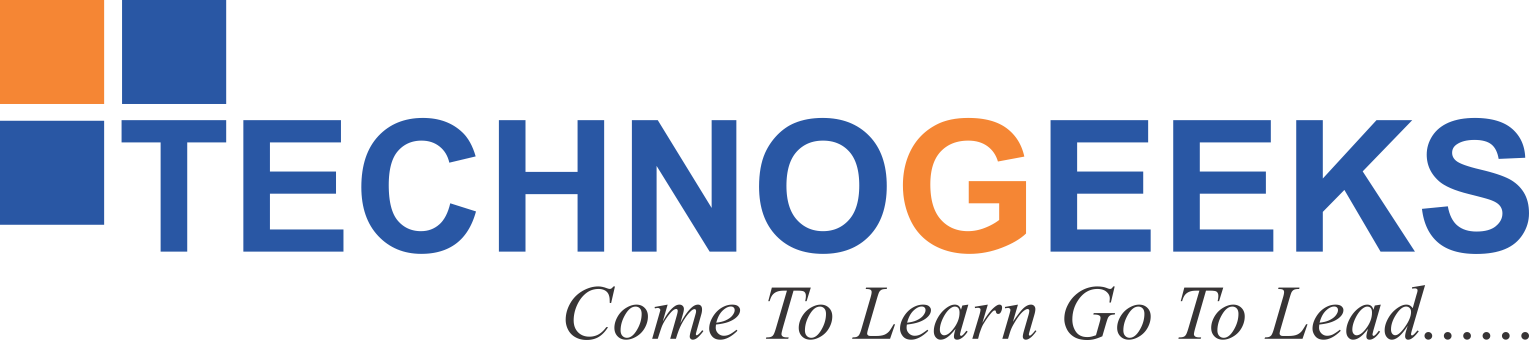Table of Contents
ToggleWhat Is Mount Point In Linux?
A mount point in Linux is a directory on the file system where an additional file system is attached and made accessible. It is like a doorway that allows you to access the files and directories stored on another storage device or partition.
In this blog, we will explore what a mount point in Linux is and its significance in the Linux ecosystem.
|
What is Mount Point In Linux?
Linux operating systems offer a robust and flexible file system structure, allowing you to manage various storage devices seamlessly. One fundamental concept in Linux is the “mount point.”
A mount point in Linux is simply a directory where an extra filesystem gets “mounted” (i.e attached).
To put it simply, when you mount a filesystem, you’re making it accessible & merging it with the existing filesystem. The mount point acts as the location where this merge occurs. It’s usually an empty directory specifically designated for this purpose. The mount point acts as the location where this merge occurs. It’s usually an empty directory specifically designated for this purpose.
Imagine you’re trying to access a USB device on your computer as an example. It must be mounted to a particular directory (“/mnt/usb” or “/media/usb”), before you can use it. This action will mount the USB drive to your computer’s file system at the specified location.
After the USB device has been mounted, its contents may be accessed via the mount point directory. It works like any other local file. Your operating system’s file manager can access the USB drive’s files and folders.
|
What are Mount Points In Linux?
| Mount Point | Description |
| / | The root directory and the starting point of the file system hierarchy. |
| /boot | Contains files required for system booting, such as the Linux kernel and bootloader configuration. |
| /home | Location for user home directories, storing personal files and configurations for each user. |
| /var | Stores variable data, including log files, databases, and temporary files used by system processes. |
| /tmp | A temporary directory for programs and users to store temporary files, usually cleared upon reboot. |
| /mnt | Traditionally used as a temporary mount point for manually mounted devices or file systems. |
| /media | Commonly used as a mount point for removable media devices like USB drives or DVDs. |
How Mount Point In Linux Works
Mount points in Linux work by allowing additional file systems to be attached and made accessible within the existing file system hierarchy.
Here’s a simplified explanation of how mount points work in Linux:
File System Hierarchy
Linux has a hierarchical file system structure, with the root directory (“/”) at the top. All other directories and files are organized under the root directory.
Mounting a File System
Mount a file system to access files from an external storage device or partition. Mounting connects the file system to a mount point.
Choosing a Mount Point
You can select any empty directory within the existing file system hierarchy as the mount point. Common choices include “/mnt” or “/media,” but you can also create custom directories. The chosen mount point will serve as the entry point for accessing the files and directories of the mounted file system.
Mounting Command
To mount a file system, you use the “mount” command followed by the device file representing the file system & the mount point.
For example :
In this example,
- “/dev/sdb1” represents the device file of the file system you want to mount.
- “/mnt/mydrive” is the chosen mount point.
Accessing Mounted File System
After mounting the file system, you can access its files and directories at the mount point directory (“/mnt/mydrive” in our example). The operating system and programs see the mounted file system’s files and directories as normal.
Unmounting
When you are finished using the mounted file system, it is important to properly unmount it before removing the storage device or making any changes. Unmounting detaches the file system from the mount point, ensuring that all pending operations are completed and preventing data loss or corruption. We use the “UMOUNT” or “UNMOUNT” command for this.
For Example:
Once unmounted, the mount point directory (“/mnt/mydrive”) will no longer show the files and directories from the previously mounted file system.

|
How can I view all the currently used mount points in Linux?
Here are some ways to see all used mount points in Linux:
1. Using the “mount” command
In a terminal, type:
This displays all mounted file systems, including device files and mount points.
2. Using the “findmnt” command
“findmnt” can be used to list all of the mount points on your system, including those that are not currently mounted.
It presenting the information in four columns:
TARGET: This column displays the mount point directory where the filesystem is attached.
SOURCE: Here, you can see the mounted device or the mounted filesystem itself.
FSTYPE: This column represents the filesystem type, such as ext4, NTFS, or NFS.
OPTIONS: The options column displays the specific mount point settings, such as read-only or writable permissions.
Use the “/proc/mounts” file
This command will display the content of the ”/proc/mounts” file, which contains information about the currently mounted file systems, their device files, mount points, and other details.
These methods will list all Linux mount points and their file system hierarchy locations.
Conclusion
Mount points play an important role in the Linux file system, allowing for the seamless integration of additional storage devices and file systems. With a solid understanding of mount points, you can confidently manage and utilize different storage resources within your Linux environment.
Remember, practice is important to understanding mount points. Experiment with mounting various devices and file systems to different mount points, and explore the versatility and power that Linux offers in managing your data.
By going through this blog, you now have a solid foundation in understanding mount points in Linux.
Keep Exploring And Keep Learning !!!!