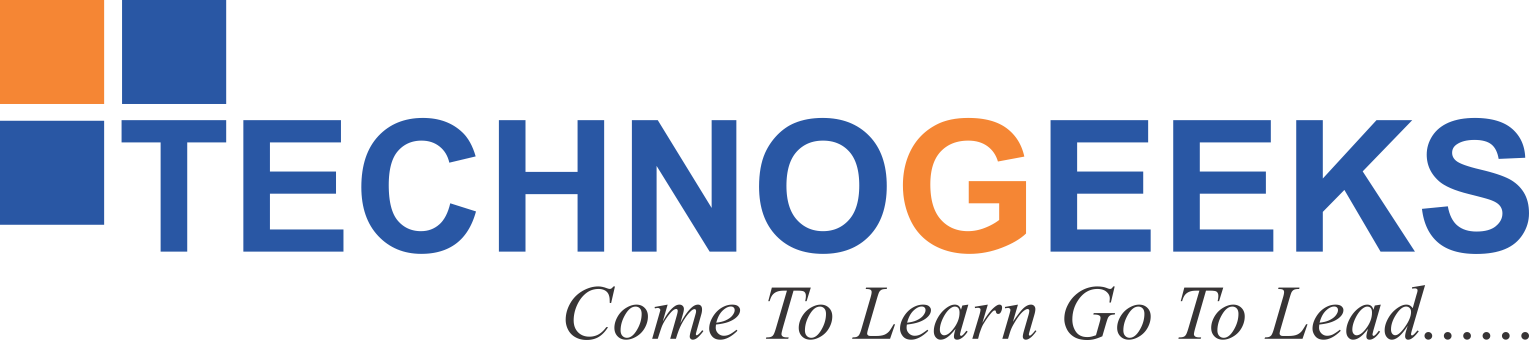Which HTML attribute is used to define inline styles?
The style attribute in HTML is used to define inline styles. This article will explore HTML’s style property. Web developers and designers will love this!
What’s `style`? It’s like a magic wand that controls HTML element appearance in your HTML code. No need for a style sheet—do it inline!
Imagine this: You wish to highlight components on a website by modifying their font color, spacing, or background. Style saves! It lets you style items individually.
Syntax next. It’s simple. Simply add the `style` property to an HTML element and specify a value of one or more style values separated by semicolons. Each property has a name and a value (e.g., `color`, `font-size`, `background`). Combine them, and voila! It’s styled!
Like any great instrument, there are best practices. Use the `style` property sparingly for tiny, specialized adjustments. An external style sheet helps manage and maintain bigger projects.
Table of Contents
Toggle
Inline styles may clash with external style sheets or other inline styles, producing confusion and untidy code. Use them appropriately and prevent redundancy.
I hope this introduction intrigues you! We’ll use examples and use cases to demonstrate the power of the style property and how to apply it. Let’s improve web page aesthetics together.
The Syntax of the Style in HTML
Let’s examine HTML’s cool style property. It’s simple and may improve your website’s appearance!
The deal: The `style` property in an HTML element’s beginning tag adds style. Create fantastic key-value pairs. The keys are magic words for CSS properties like `color`, `font-size`, `background`, and so forth. The values? They’re like the secret sauce—they shape the element!
Syntax:
You write the property name, add a colon, then enter the value. Want blue text? Easy! Type color: blue;. Need larger fonts? No problem! ‘font-size: 16px;’.
It’s great that each element may have many style rules. Oh no! Separate rules using semicolons to go crazy. ‘color: blue; font-size: 16px; background: #f0f0f0;’. It’s like revamping your components!
Remember, this `style` property controls inline styling, so you’re styling in the HTML code. It’s great for fast fixes, but overusing it may become nasty. A separate style sheet helps organize bigger projects.
For example, to set the font size of an h1 heading to 24 pixels, you can use the following code:
Using the Style in HTML for Inline Styling
Okay, HTML’s style property. This handy property lets you apply inline styles to any HTML element. It’s like customizing individual components without changing global styles.
Inline styles override external style sheets and the <style> element. They decide the element’s appearance.
Why are inline styles useful? They’re great for rapid, targeted changes without affecting the page’s look. Inline styles let you modify an element’s color, font size, or background color.
Thus, inline styles. They’re like CSS ninjas, letting you change specific items without impacting other styles. Nice, right?
Commonly Used CSS Properties in the Style in HTML
The HTML style tag allows you to apply CSS attributes directly in the element, which is nice. You have several choices!
- font-size:- Sets the size of the text.
- font-family:- Specifies the font family for text.
- color:- Defines the color of text
- background color:- Sets the background color of an element.
- border:- Creates a border around an element.
- padding:- Adds space between the content and the border.
- margin:- Adds space around an element, separating it from other elements.
These are some style attribute uses. So play around with CSS attributes to customize your HTML components. It’s code art!
Best Practices for Using the Style in HTML
While the style attribute provides flexibility for applying style directly to HTML elements, it is essential to use it judiciously to maintain code readability and maintainability. Here are some best practices for using the style attribute:
- Limited Use for Targeted Changes: Reserve the style attribute for small, targeted changes to individual elements. Avoid using it for extensive styling that affects multiple elements.
- Avoid Inline Styles for Global Styling: Use external style sheets or the <style> tag for defining global styles that apply to multiple elements across the page.
- Combine with Class Attribute: Utilize the class attribute in conjunction with the style attribute to create reusable styles for different HTML elements.
- Keep Styles Separated from Content: Maintain a clear separation between content and presentation by using external style sheets for most of the styling.
Methods of Adding Style in HTML
Sure, here are all the methods of adding inline style to HTML:
Using the style attribute
Let me describe the most frequent approach to apply inline styles to HTML. It’s simple!
That style property we discussed earlier? Inline styles are added by placing that attribute on the HTML element to be styled. Easy, right?
The style property contains CSS attributes and values. It’s like instructing the browser.
For instance. Set the font size of a h1 element to 24 pixels. You’d do this:-
See? The h1 element’s style attribute specifies “font-size” as “24px”.
That’s it! Now that HTML element has your inline style. It’s simple to make HTML style changes. Nice, huh?
Using the class attribute
Okay, let me break it down for you. The class attribute in HTML is a really handy tool that allows you to group elements together based on a shared style. It’s like creating a little club for elements that should look the same.
So, imagine you have several elements that you want to have the same font size. Instead of individually adding the style attribute to each one, you can create a class for them. Let’s call it “my-style.”
To do this, you just put the class attribute right on those elements, and give it the value “my-style.” It’s like saying, “Hey, you elements with the class ‘my-style,’ listen up!”
Here’s an example:
Now, both the paragraph and the heading will have that shared font size of 24 pixels, thanks to the “my-style” class.
It’s awesome because you can reuse that style class for as many elements as you want, keeping your code nice and tidy. Plus, if you need to change the font size later, you only have to do it in one place – the class definition. Super efficient!
Using the id attribute
HTML’s id property is powerful. It’s a handy tool for customizing elements.
You wish to design a page element differently. Id attribute! You may name the element “my-element.”
The ID is a CSS selector for inline styles. Like naming that element.
The process:
To target that paragraph, use “#my-element” in your CSS or style attribute. Set the text size to 24 pixels or whatever you like.
The beauty of the id property is that only the element with the unique ID will get the specific style. It won’t effect anything.
It’s like naming your element and styling it. Nice, right? The id attribute enables you customize HTML style. Try it to improve your site design!
Using the style tag
The HTML style element lets you specify document-wide inline styles. Global styles apply to all HTML components.
The style tag goes at the head of your HTML page. CSS rules may style components within the style tag.
An example:
See? The style tag’s * selection targeted all document components. Every paragraph, header, and other element will have a font size of 24 pixels.
It makes your HTML page seem uniform. Instead of specifying styles for each element, use the style tag to make global modifications. Useful, no?
Using the data-* attributes
HTML’s data-* properties are great for storing custom data on elements. It’s like storing random data for later use.
You wish to add special data to a paragraph or header. Use data-* attributes.
Such as:
Data-font-size was utilized to store “24px” on the paragraph element.
This informs the browser to apply 24 pixels to paragraph elements with the data-font-size property set to “24px.”
It’s a convenient method to save and utilize additional data without altering your HTML. Data-* properties may be used creatively since they’re changeable
Using the content attribute
Okay, HTML’s content attribute. It’s amazing since you can enter custom text or HTML code right into an element.
Imagine adding unique material to a div or span. Use the content property.
The process:
See? The content property inserted “This is some custom content” inside the div element.
This CSS rule sets the font size to 24 pixels for every div element whose content property is “This is some custom content.”
It’s like adding text or HTML code to elements on the fly and using it to apply styles.
This feature has a warning. HTML coding poses security issues like cross-site scripting (XSS). Use the content property responsibly.
browser support for style in HTML
| Browser | Version | Support |
| Chrome | 4+ | Yes |
| Firefox | 2+ | Yes |
| Safari | 3.1+ | Yes |
| Edge | 12+ | Yes |
| Opera | 10+ | Yes |
| Internet Explorer | 6+ | Yes |
Here is a table of inline styles in HTML:
| Property | Description | Example |
| font-size | Sets the font size of the element. | style=”font-size: 24px;” |
| font-family | Sets the font family of the element. | style=”font-family: Arial, sans-serif;” |
| color | Sets the color of the element. | style=”color: red;” |
| background-color | Sets the background color of the element. | style=”background-color: #ffffff;” |
| border | Sets the border of the element. | style=”border: 1px solid black;” |
| padding | Sets the padding of the element. | style=”padding: 10px;” |
| margin | Sets the margin of the element. | style=”margin: 10px;” |
Concluding Thoughts
Developers may easily add inline styles to HTML components using the style property. It’s useful for making rapid and precise style tweaks without changing external style files.
While handy, we must utilize it responsibly. Overusing the style property might screw up HTML code. We want a clear codebase.
Best practices are necessary. We can construct a beautiful website using the style property and external style files. Maintaining and updating our styles is simpler using external style sheets.
Let’s act wisely! Use style attributes for simple tweaks and external style sheets for more thorough customization. Finding the right balance creates a beautiful and useful website. Happy coding!