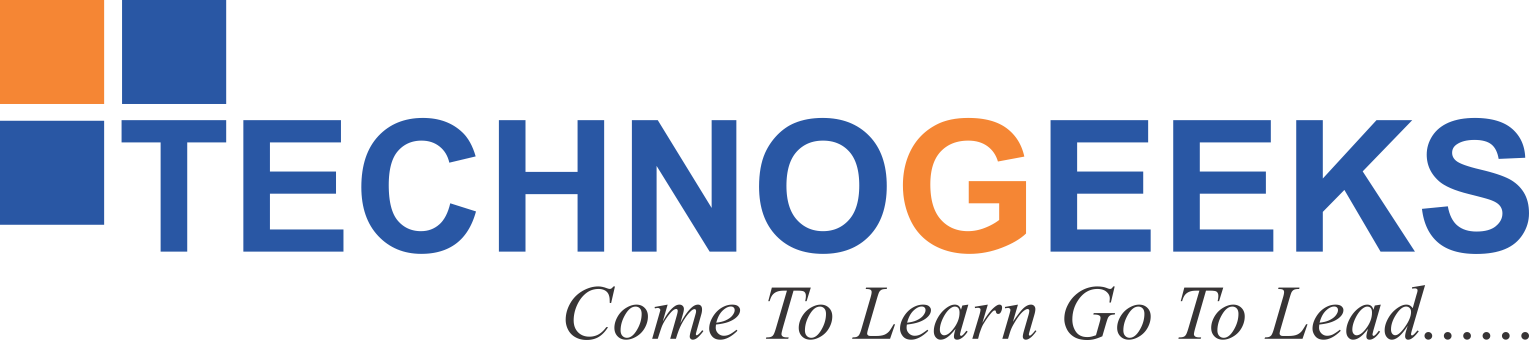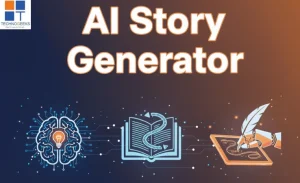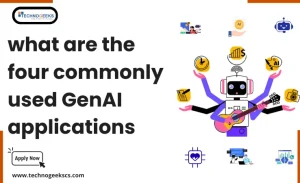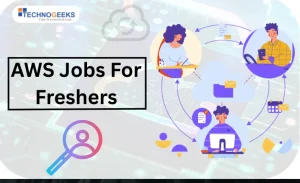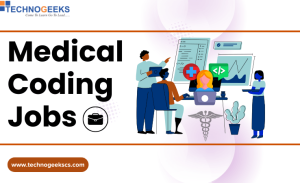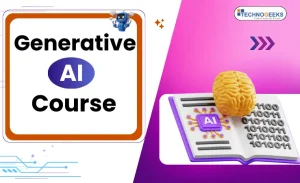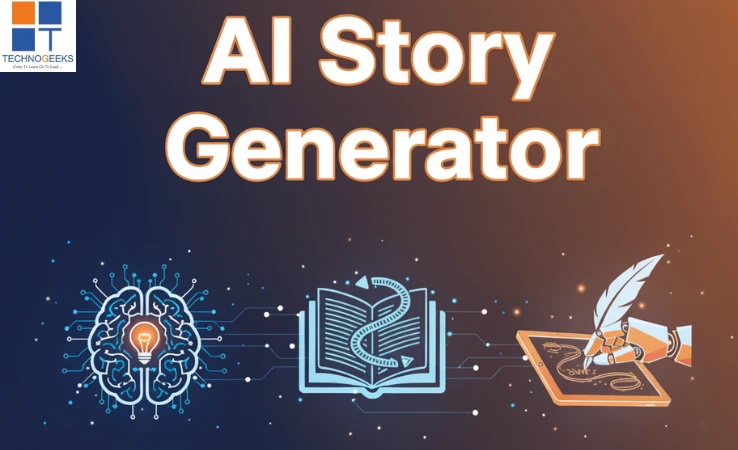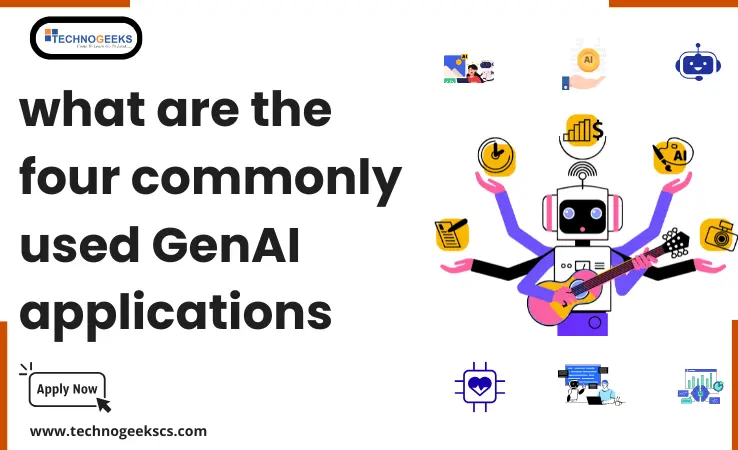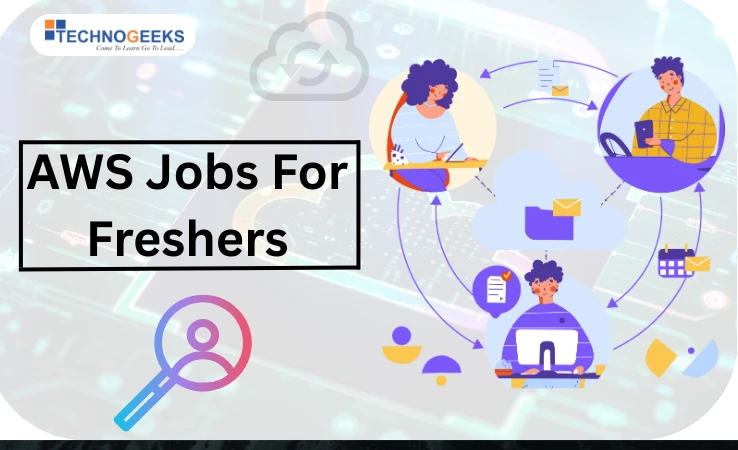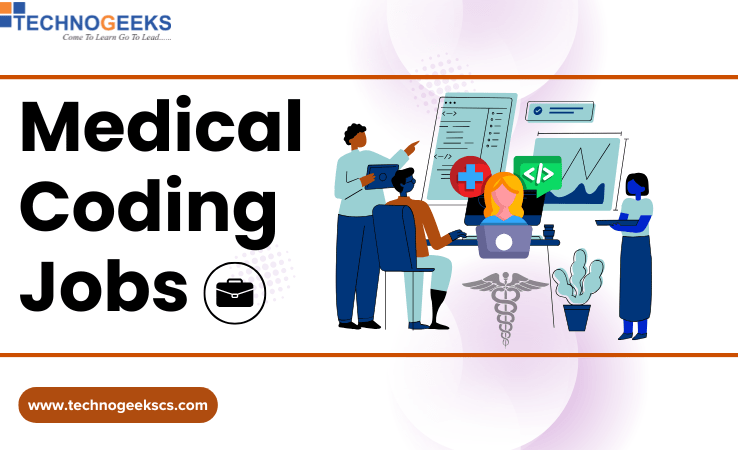What is the Format of an Azure Resource Template?
Azure Resource Manager (ARM) templates, written in JavaScript Object Notation (JSON), play a pivotal role in achieving this by enabling the definition and configuration of Azure infrastructure and services in a declarative manner.
In the fast paced world of cloud computing, efficient enterprises must focus on infrastructure creation & administration. One such popular cloud tool that makes it easy to set up and manage cloud services is – Microsoft Azure.
Shedding light on their significance in modern cloud computing this comprehensive guide explores the ARM templates in Azure.
Table of Contents
ToggleWhat is the Format of an Azure Resource Template?
1.1 What Are ARM Templates?
ARM (Azure Resource Manager) templates are JSON files that serve as blueprints for defining and deploying infrastructure and configurations in Azure. Unlike imperative scripts that specify how to achieve a particular outcome, ARM templates employ a declarative syntax. This means you state what you want to deploy, and Azure’s Resource Manager takes care of the how. Template building & consistent deployments across Azure instances are simplified by this declarative method.

What is the Format of an Azure Resource Template?
A typical ARM template follows a structured format:
Let’s delve into the key components:
- $schema: This field specifies the schema version of the ARM template language. It essentially tells Azure which version of the ARM template schema the template adheres to.
- contentVersion: This field represents the version of the template itself.
- parameters: The parameters section serves as the entry point for customizing your deployments.
- variables: In the variables section, you can declare variables that streamline your template by allowing you to reuse values throughout the template.
- resources: The heart of the ARM template lies in the resources section. Here, you define the Azure resources that you intend to deploy. Each resource must specify its type, name, and properties.
- outputs: In the outputs section, you can define outputs that retrieve values from the deployed resources.
Parameters: Customizing Deployments with Precision
The parameters section is the gateway to customizing your ARM template deployments. Each parameter encompasses essential attributes:- a name, a type, and a default value. Here’s a closer look:
The example includes:
- Two defined parameters: vmName (string type, default value “myVM”) and storageAccountSize (string type, default value “Standard_LRS”).
- The ability for users to override these default values during deployment to meet their specific needs.
Variables: Enhancing Clarity and Reusability
The variables section within an ARM template serves as a reservoir of values that can be reused throughout the template. While parameters allow customization at deployment time, variables simplify template development by enabling you to define values once and use them across the template. Let’s delve deeper into the power of variables:-
- Example Variable: In the provided example, a variable called storageAccountSku is defined with the value “Standard_LRS.”
- Versatile Usage: Variables can be referenced in various parts of the template, ensuring consistency and simplifying updates when needed.
- Reusability: Variables make templates more concise and promote reusability. A library of variables may be utilized across templates for consistent setups and easier maintenance. This follows modular ARM template design.
Resources: Defining Azure Resources Declaratively
The resources section is where the magic happens in an ARM template. It’s here that you declare the Azure resources you want to deploy.
Let’s break down an example resource definition:
This resource definition creates an AVM (Azure Virtual Machine). Let’s dissect the key elements:
- type: Specifies the resource type, which follows the format provider/resourceType. In this case, it’s “Microsoft.Compute/virtualMachines,” indicating the creation of a virtual machine.
- name:- The name of the resource. Here, we use [parameters(‘vmName’)] to dynamically set the VM name based on the vmName parameter defined earlier.
- location: Specifies the Azure region where the resource will be deployed, in this case, “westus.”
- properties: Contains the resource-specific configuration, such as VM size, OS profile, and storage profile.
- hardwareProfile: Configures the hardware aspects of the VM, including its size.
- osProfile: Sets up the VM’s operating system profile, including the computer name, admin username, and admin password.
- storageProfile: Defines the VM’s storage profile, specifying the OS image to use.
Resource definitions follow this declarative approach, where you describe what you want, and Azure takes care of the how.
Outputs: Retrieving Valuable Information
The outputs section is where you define outputs that retrieve specific values from the deployed resources.
Consider an example output that retrieves the private IP address of the deployed VM:
In this output definition:
- vmIpAddress: This is the name of the output. You can choose a meaningful name that reflects the information you’re retrieving.
- type: Specifies the data type of the output. In this case, it’s “string” to represent the IP address as text.
- value: The value field contains an expression that retrieves the private IP address of the VM. The [reference()] function is used to fetch information about the deployed resource. It takes the resource’s ID and a API version as parameters.
When extracting deployed resource information, outputs are required.
For instance, you might use this IP address in subsequent configurations or scripts that interact with the VM.
Deploying ARM Templates: From Blueprint to Reality
Here’s a step-by-step guide to deploying an ARM template via the Azure portal:-
- Navigate to the Resource Groups Page:- Sign in to your Azure portal account and access the “Resource groups” page.
- Select the Target Resource Group: Click on the name of the resource group where you want to deploy the ARM template. You can create one directly from this page if the resource group doesn’t exist.
- Access the Deployments Tab: Within the selected resource group, go to the “Deployments” tab. This is where you can manage all deployments associated with the resource group.
- Initiate a New Deployment:- Click the “Deploy a new template” button to start the deployment process.
- Upload Your ARM Template: You have the option to select a template from a gallery, use a quickstart template, or upload your template file. In this case, select “Upload a template file.”
- Specify the Template File: Click the “Browse” button and select the ARM template file (the JSON file) from your local machine. Once selected, click “Open.”
- Review and Accept Terms: After uploading the template, you’ll be presented with a summary of the template content. You may also need to accept the terms and conditions, depending on the template’s source.
- Configure Parameters: If your ARM template defines parameters, the portal will prompt you to provide values for these parameters. Fill in the required information according to your deployment requirements.
- Deployment Validation: The portal will validate your template and parameter values to ensure they align with the expected format. If there are any issues, you’ll receive feedback at this stage.
- Deployment Summary: Once the template and parameters pass validation, you’ll see a deployment summary.
- Deploy:- Click the “Deploy” button to initiate the deployment. Azure will orchestrate the deployment process, creating the specified resources based on your ARM template.
Why Use ARM Templates? The Benefits of Infrastructure as Code (IaC)
Using ARM templates for Infrastructure as Code (IaC) in cloud infrastructure management offers several benefits:
- Consistency Across Environments: ARM templates ensure consistent deployments across different environments, eliminating the “it works on my machine” problem and promoting reliability.
- Automation and Efficiency:- ARM templates enable automation of infrastructure provisioning, leading to increased efficiency, faster deployments, and scalability.
- Reusability and Modularity: They promote reusability and modularity by allowing the creation of templates for different components, saving time and effort in template development.
- Version Control and History: ARM templates can be version-controlled, providing a historical record of changes, collaboration, and the ability to roll back configurations.
- Validation and Testing: Templates can be validated before deployment, reducing the risk of errors during infrastructure changes.
- Extensibility and Customization: ARM templates allow the incorporation of custom scripts for advanced configurations or tasks during deployment.
- Resource Monitoring and Insights:- By defining outputs, ARM templates provide valuable information about deployed resources for monitoring, troubleshooting, or integration.
Collaboration and Documentation: Templates serve as documentation for infrastructure and facilitate collaboration among team members by codifying specifications and configurations.
Concluding Thoughts
I hope this article has cleared your question “What is the Format of an Azure Resource Template?”. Here are some concluding remarks:-
- ARM templates are crucial for Infrastructure as Code (IaC) in Microsoft Azure.
- These provide declarative and automated Azure resource provisioning and management.
- Mastery of ARM templates comes with practice and continuous learning.