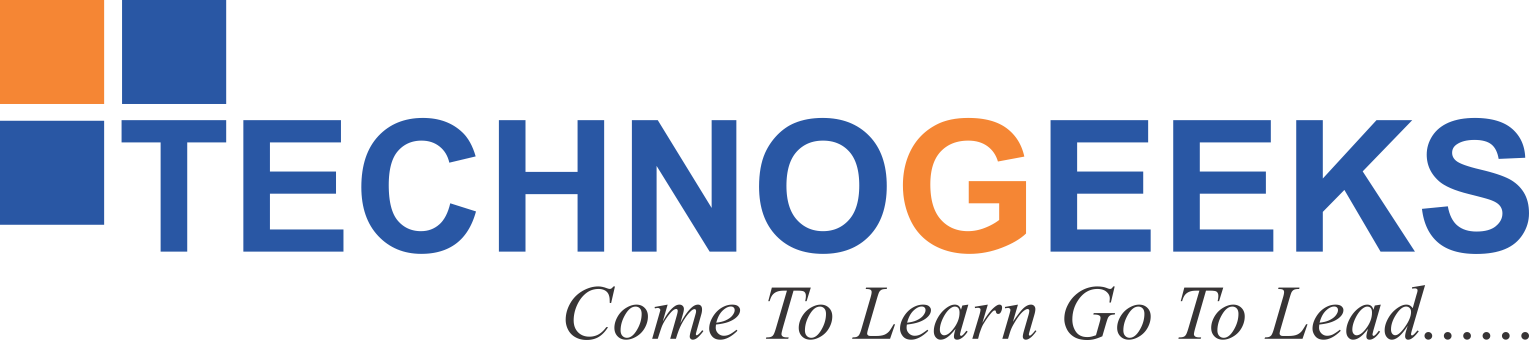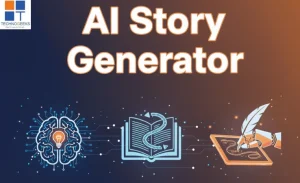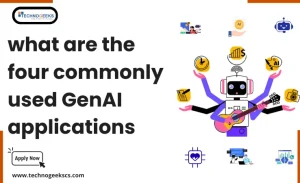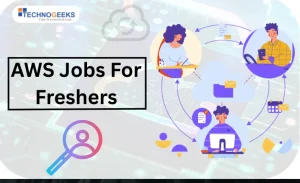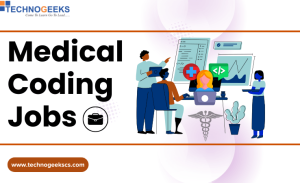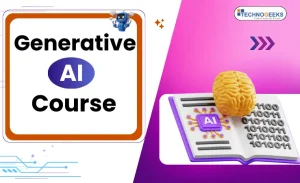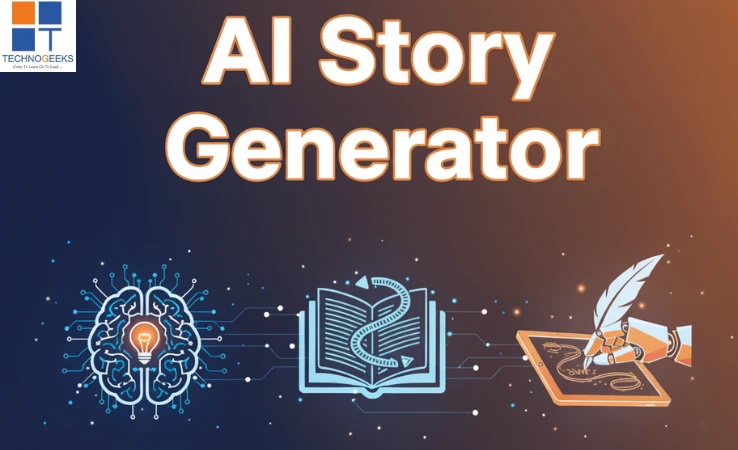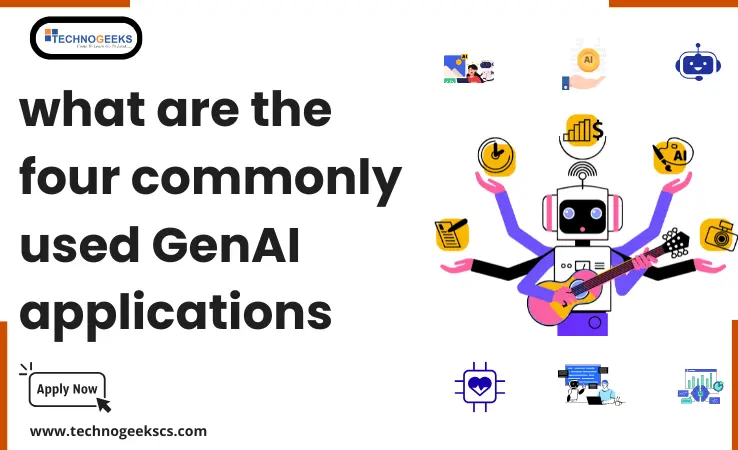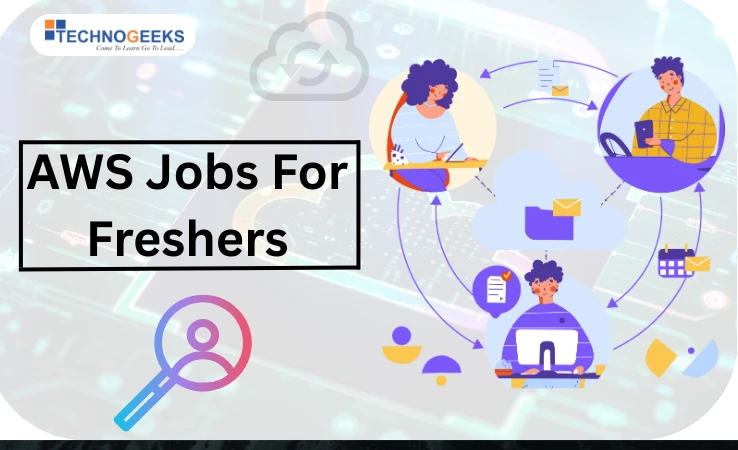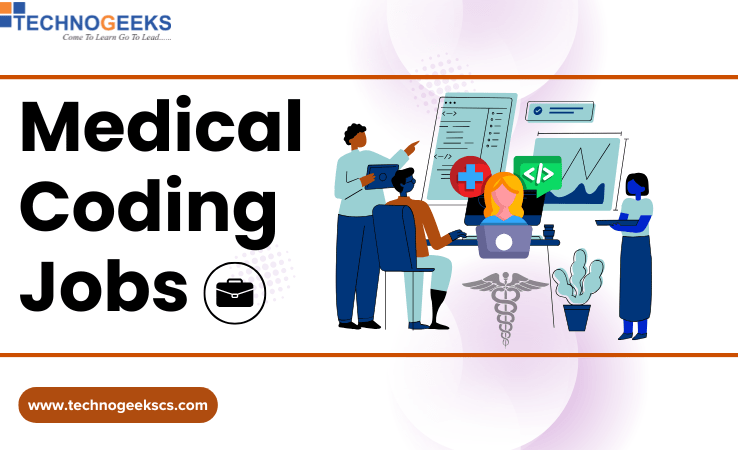Table of Contents
ToggleWhat is Select Class in Selenium?
Interacting with dropdown menus is very important when it comes to web testing with Selenium. There is a provision, select class in selenium, to make this possible.
These dropdown menus are typically represented by the HTML <select> element. Working with dropdown menus is what this class is specifically designed for. It allows testers to effortlessly select, deselect, and retrieve information from these menus.
We will delve into the Select class in this informative blog article. We will see its various methods and some practical examples also.
What are dropdown menus in web applications?
Web apps often use dropdown menus. Users may pick from preset choices. These choices are usually hidden until the dropdown menu is clicked. Then, the options are listed. Websites’ major choices, search tools, and form forms include dropdown lists.
Interacting with dropdown menus using Selenium can be challenging due to their dynamic nature. Dropdown menus often have complex HTML structures, making it difficult to locate and interact with the desired elements.
Also, dropdown lists can have different patterns, like
- “single select”
- “multi select”
They need different ways of handling them. However, with the help of the Select class in Selenium, these challenges can be overcome.
Importance of the Select class in Selenium
Selenium’s Select class helps with dropdown lists. The Selenium WebDriver Select class handles dropdown lists.
The Select class handles single- and multiple-select list windows. This means that you can use the same set of methods to interact with dropdown menus regardless of their behavior. The Select class may additionally display available options and the selected option.
Using the Select class to locate dropdown elements
You need to locate the dropdown element on the page before interacting with a dropdown menu. The Select class has many methods to locate dropdown elements based on different criteria. One of the most commonly used methods is `SelectByVisibleText`, which allows you to select an option by its visible text.
To locate a dropdown element using `SelectByVisibleText`, you first need to create an instance of the Select class and pass the dropdown element as a parameter. Once you have the Select object, you can use the `SelectByVisibleText` method to select an option by its visible text. The option will be selected if found. otherwise, an exception will be thrown.
In addition to `SelectByVisibleText`, the Select class provides other methods to locate dropdown elements, such as `SelectByValue` and `SelectByIndex`. These methods allow you to select options by their values or index positions respectively.
Selecting options from dropdown menus using various methods
You can use the Select class to select options from the dropdown menu once you have located the dropdown element. As mentioned earlier, the Select class provides several methods for selecting options, including –
- SelectByVisibleText
- SelectByValue
- SelectByIndex
SelectByVisibleText method
When using `SelectByVisibleText`, you pass the visible text of the option you want to select as a parameter. The Select class will then search for the option with the matching visible text and select it if found. An exception will be thrown if the option is not found.
SelectByValue Method
Similarly, when using `SelectByValue`, you pass the value attribute of the option you want to select as a parameter. The Select class will search for the option with the matching value and select it if found. An exception will be thrown if the option is not found.
SelectByIndex Method
If you prefer to select options based on their index positions, you can use the `SelectByIndex` method. The Select class will select the option at the specified index position, starting from 0 for the first option.
Handling multiple dropdowns on a webpage
A webpage may contain multiple dropdown menus that need to be interacted with in some cases. Select lets you work with website dropdowns.
To interact with a specific dropdown, you first need to locate the dropdown element using the appropriate method, such as `findElement`. Create a Select class instance and give the dropdown element as an input. You can then use the Select object to select options from the dropdown menu.
By creating separate instances of the Select class for each dropdown, you can interact with each dropdown independently.
Common issues and troubleshooting tips
- When working with dropdown menus in Selenium, you may encounter some common issues. One common issue is the inability to locate the dropdown element on the page. If the element is not in the DOM or its position is improper, this might happen. Use your browser’s developer tools to check the page’s element and position to address this issue.
- Another common issue is:- not being able to select an option from the dropdown menu. This can happen if the option is not visible or if the option locator is incorrect. Use Select class methods to check the possibilities and find the one you want to figure out what’s wrong.
- Check the Selenium handbook and other tools for dropdown menu issues. Online communities & forums may also provide Selenium related advice.
Best practices While using select class in Selenium
To ensure a smooth and reliable automation process when interacting with dropdown menus using Selenium, it’s essential to follow some best practices:
- Use explicit waits:- Dropdown menus can sometimes take a while to load or become interactive. By using explicit waits, you can ensure that the dropdown element is fully loaded and ready to be interacted with.
- Verify the selected option:- It’s wise to double-check your dropdown menu selection. You can use the Select class’s methods to retrieve and compare the selected option with the expected value.
- Handle dynamic dropdowns:- Dropdown menus that are populated dynamically may require additional handling. You may use JavaScript or wait for the list element to populate.
- Consider page layout:- Dropdown menus can be affected by the layout, such as overlapping elements or hidden options. When using dropdown menus, website layout matters.
Concluding thoughts
- Here, we discussed the essential part for dropdown menus, Select class in Selenium.
- Finding dropdown items, picking options, managing multiple dropdowns, addressing common issues, and recommended practices for using dropdown menus have been explored.
- Today, we covered dropdown menu of Selenium and its automation basics. Web automation starts with this information.