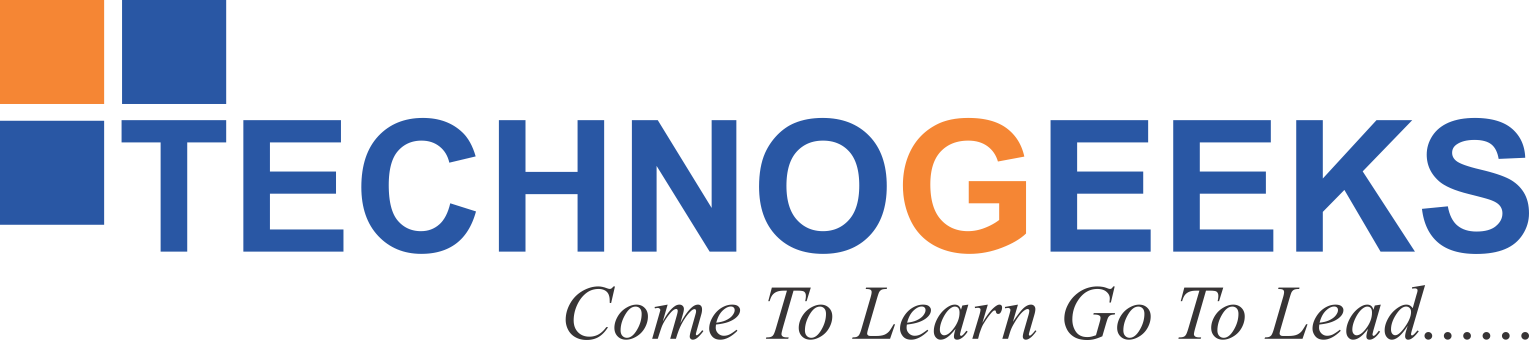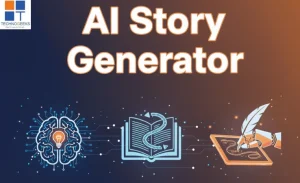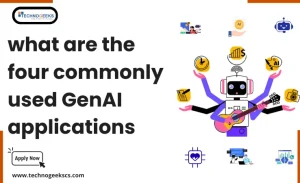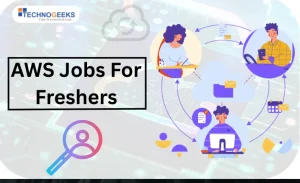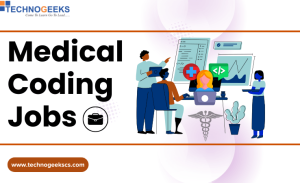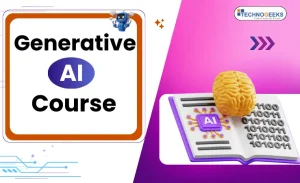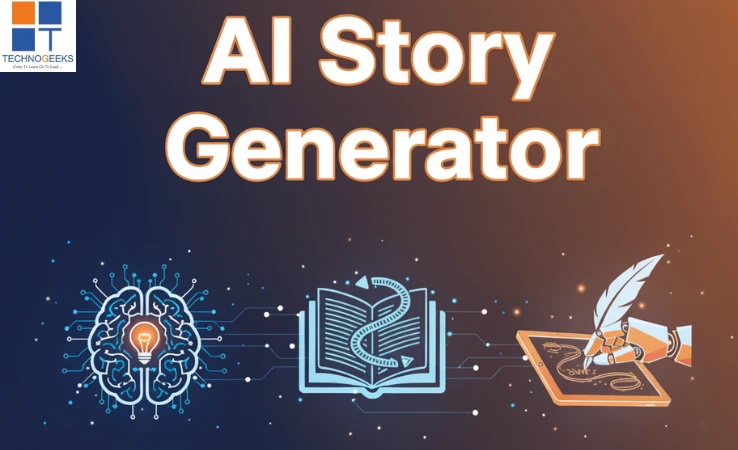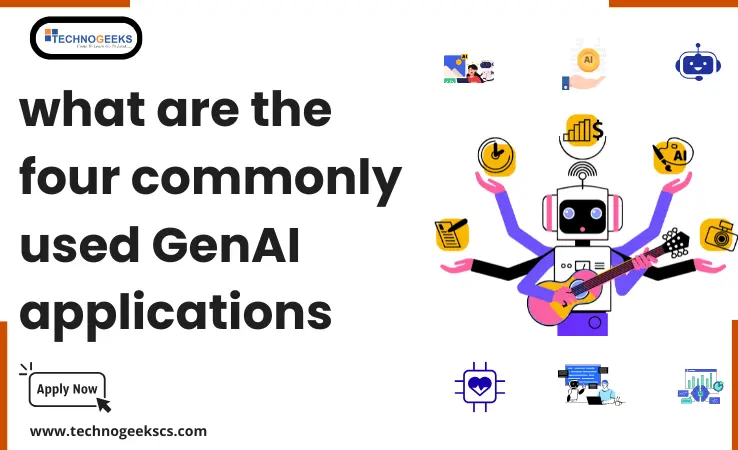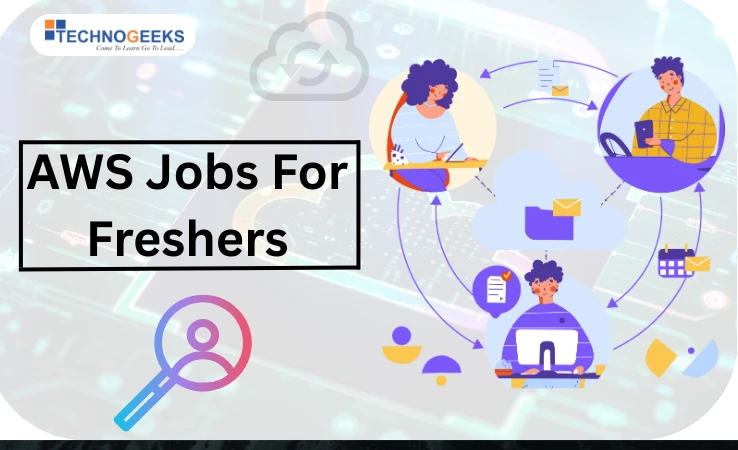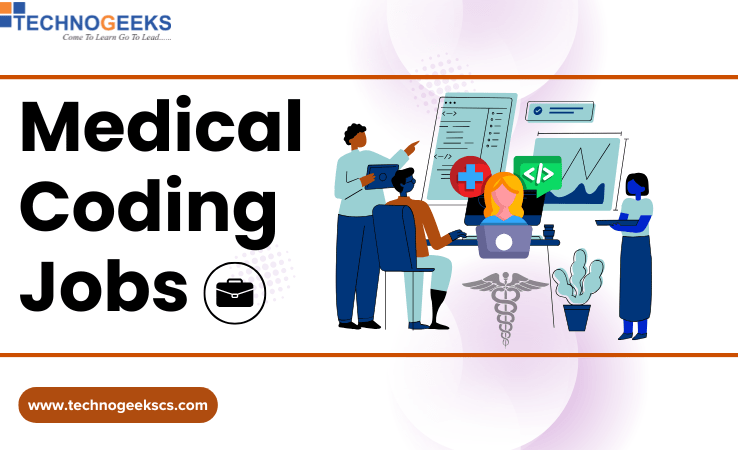Table of Contents
ToggleIn Which Operating System Can We Use Azure PowerShell?
With the capability to automate almost any task that exists in the Microsoft ecosystem PowerShell has been a favorite solution of Windows administrators for over a decade. But the big question is, in which operating system can we use Azure PowerShell?
We can use Microsoft PowerShell on every operating system. From governing user accounts to servers, databases, and more, the list of uses for it is never-ending. And in this Azure Fundamental, we’ll show you what it is and why it’s been a favorite.
What is Azure PowerShell?
Let’s start with PowerShell. It’s a cross platform task automation solution. It has a command line interface and a coding language.
We can use Microsoft PowerShell on every operating system.
Instead of text-based programming, PowerShell uses objects for all of its inputs and outputs, which works kind of like a template. Because it is flexible and can be used to fix problems and reuse code, It makes coding more natural and useful.
For example, I can make an object that includes my first name. then add my last name, and then query or reuse that object throughout my script.
Two primary features I wanna talk about are
- CMDLETS
- MODULES
A module is a set of related functionalities, and resources grouped together. You can install modules for things like –
- querying a database
- managing your VMware environment
- troubleshooting your network
You can easily create your own modules. Azure PowerShell is also actually a module.
A cmdlet is a small, single order that does something. We’ll go through some of the features and functionality of how they work as well, but first, how does Azure PowerShell manage Azure?
How does It work?
Every way you could join to Azure goes through the Azure Resource Manager, which is a control tool. The interface authenticates and authorizes whatever action you want to perform.
For Azure PowerShell and the Azure Command Line Interface, they use the Software Development Kit, or SDK, to connect to Azure Resource Manager and perform the actions.
When you install the Azure PowerShell package, it comes with the SDK already loaded.
In Which Operating System can We Use Azure PowerShell?
We can use Microsoft PowerShell on every operating system. Let’s see how to do that in the operating system one by one.
On Windows
- Installation: Azure PowerShell is natively supported on Windows. Download and install the Azure PowerShell module from the PowerShell Gallery.
- Accessing:- You can access Azure PowerShell either through the Start menu or by searching for Azure PowerShell in the search bar.
- Integration: Azure PowerShell seamlessly integrates with the Windows environment.
- Syntax Familiarity: You can manage your Azure resources using PowerShell syntax, which is familiar to many Windows users.
- Documentation and Support: Azure PowerShell provides access to extensive documentation and community support available for PowerShell, making it easier for both beginners and experienced users to work with Azure resources.
- User-Friendly Interface: Whether you’re new to PowerShell or already experienced, Azure PowerShell on Windows offers a robust and user-friendly interface for effectively managing Azure resources.
On Linux
- Cross Platform Compatibility: Azure PowerShell is available for Linux users as well.
- Installation:- To install Azure PowerShell on Linux, you can use your distribution’s package manager or directly download the package from Microsoft.
- Launching: After installation, you can open a terminal and access Azure PowerShell by typing “az” followed by the desired command.
- Cmdlet Consistency: Azure PowerShell on Linux offers the same set of cmdlets as its Windows counterpart.
- User Roles: Whether you’re a system administrator, developer, or DevOps engineer, Azure PowerShell on Linux provides a powerful and flexible toolset for effectively managing Azure resources.
On macOS
- macOS Compatibility: Azure PowerShell is available for macOS users as well.
- Installation:- To install Azure PowerShell on macOS, you can use the “Homebrew package manager” or directly download the package from Microsoft.
- Launching: After installation, you can access Azure PowerShell by opening a terminal and typing “az” followed by the desired command.
- Cmdlet Consistency: Azure PowerShell on macOS provides the same set of cmdlets as the Windows and Linux versions.
- User-Friendly Experience: Whether you’re using macOS by choice or necessity, Azure PowerShell on macOS offers a seamless and efficient way to manage your Azure resources directly from your Apple device.
Installing Azure PowerShell on different operating systems
The process of installing Azure PowerShell on different operating systems is well-documented by Microsoft. The recommended methods for installation vary based on the OS:
Windows: The preferred approach is to install Azure PowerShell from the PowerShell Gallery.
Linux:-
- Install the Azure CLI. The Azure CLI manages Azure resources via the command line. Linux users may install Azure CLI using the following command:-
sudo apt-get install azure-cli - Install the Az PowerShell module. The Az PowerShell module manages Azure resources. You can install the Az PowerShell module on Linux using the following command:
Install-Module Az - Verify that the Azure PowerShell module is installed. You can verify that the Azure PowerShell module is installed by running the following command:-
Get-Module Az
macOS: Installation options include using the Homebrew package manager or downloading the package directly from Microsoft’s website.
Microsoft’s official Azure PowerShell documentation provides detailed instructions for each operating system.
Common Azure PowerShell commands
After installing Azure PowerShell, you may manage Azure resources. Azure PowerShell cmdlets cover many Azure services and functions. Here are some common Azure PowerShell commands that you might find useful:
- `Get-AzVM`: Retrieves information about virtual machines in your Azure subscription.
- `New-AzVM`: Creates a new virtual machine in your Azure subscription.
- `Get-AzStorageAccount`: Retrieves information about storage accounts in your Azure subscription.
- `New-AzStorageAccount`: Creates a new storage account in your Azure subscription.
- `Get-AzSQLDatabase`: Retrieves information about SQL databases in your Azure subscription.
- `New-AzSQLDatabase`: Creates a new SQL database in your Azure subscription.
Azure PowerShell resources and documentation
- Microsoft Resources: Abundant Microsoft resources for Azure PowerShell learning.
- Official Documentation: Its official documentation includes guides, tutorials, and examples.
- Installation and Usage: Detailed instructions for installation and using specific cmdlets.
- Community Interaction: Engage with forums and online communities for questions and shared experiences.
- Supportive Community: Azure PowerShell community is active and helpful for newcomers.
Utilize these resources to learn and master Azure PowerShell effectively.
Conclusion
Bill Gates once said,
“I choose a lazy person to do a hard job because the lazy person will find an easy way to do it.”
And to me, that’s Azure PowerShell. It’s the easiest way to manage Azure resources. From deployment scenarios to complex scripts, and automating your daily tasks, PowerShell has got you covered.
https://technogeekscs.com/courses/microsoft-azure-certification-training-course